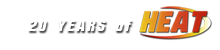NASCAR Heat - Common Issues |
|---|
|
DusterLag Member / Driver  Offline Offline
Message Posts: 8108 Joined: May 1, 2010 |
 Install NASCAR Heat To The Proper Folder Newer Version of Windows have an architecture called 64-bit. This new architecture will also allow you to run traditional 32-bit programs however you must install them to the proper folder. NASCAR Heat is a 32-bit program that must be run from the (x86) folder. 32-bit C:\Program Files\Hasbro Interactive\NASCAR Heat 64-bit C:\Program Files (x86)\Hasbro Interactive\NASCAR Heat Virtual Store Folders When you do not install all files and run NASCAR Heat "As Administrator" you can run into a problem that re-locates some of your game files to a "VirtualStore" folder. Verify that no NASCAR Heat or Hasbro Interactive folder exist in the following directory on your computer. %HOMEPATH%\AppData\Local\VirtualStore Run Install Files As Administrator Right Click on each install file and select (Run as Administrator) Run NASCAR Heat As Administrator Newer versions of Windows have enhanced security that will not allow NASCAR Heat to properly access its files. The simplest method to solve this problem is to always run the game as the administrator. 1 - Locate and open your NASCAR Heat folder. 2 - Right click on NHeat.exe or NASCAR Heat.exe and select "Properties". 3 - Select the "Compatibility" tab. 4 - Click the "Change settings for all users" button. 5 - Place a check mark next to "Run this program as an administrator". 6 - Click on "Apply" and "OK" to save the changes. (Users may need to confirm security authorizations through the process.) Saving Longer NASCAR Heat Replays (Max 1 Hour) Running NASCAR Heat in compatibility mode will allow your replays to be saved in full. 1 - Locate and open your NASCAR Heat folder. 2 - Right click on NHeat.exe or NASCAR Heat.exe and select "Properties". 3 - Select the "Compatibility" tab. 4 - Click the "Change settings for all users" button. 5 - Place a check mark next to "Run this program in compatibility mode for: ". 6 - Select "Windows XP" from the drop-down box. 7 - Click on "Apply" and "OK" to save the changes. (Users may need to confirm security authorizations through the process.) << Edited on Saturday, September 17, 2016 at 4:55pm EDT. >> |
| DusterLag | Saturday, September 17, 2016 at 4:54pm EDT |
| Activity |
|---|
|
There are currently 0 users and 8 guests online. We have a total of 15527 posts in 4025 topics within 24 forums.
Users Browsing: None |