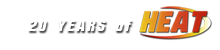NASCAR Heat - Setup Dedicated Server |
|---|
|
DusterLag Member / Driver  Offline Offline
Message Posts: 8108 Joined: May 1, 2010 |
1 - Locate the "options.cfg" file within the folder of the mod you will be running. on 32-bit OS C:\Program Files\Hasbro Interactive\NASCAR Heat\modname or on 64-bit OS C:\Program Files (x86)\Hasbro Interactive\NASCAR Heat\modname 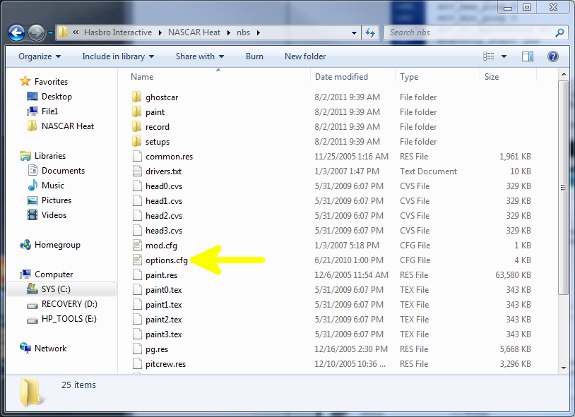 2 - Open the file using a text editor such as Notepad, Notepad++ or TextPad. 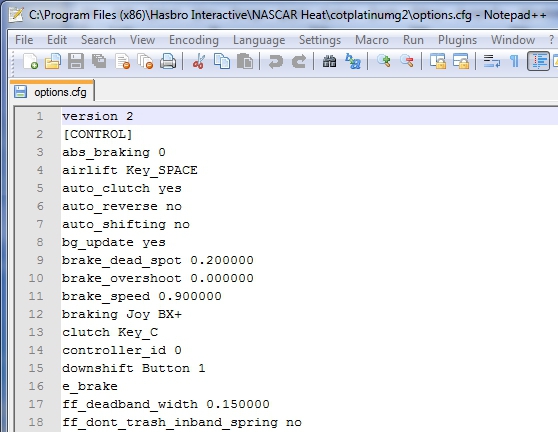 3 - Compare the configuration of your "options.cfg" file to the image below verifying the following lines... srv_info_port 2005 srv_info_local_only no port 2001 These lines enable your server to be accessed by users and detected by HeatFinder. 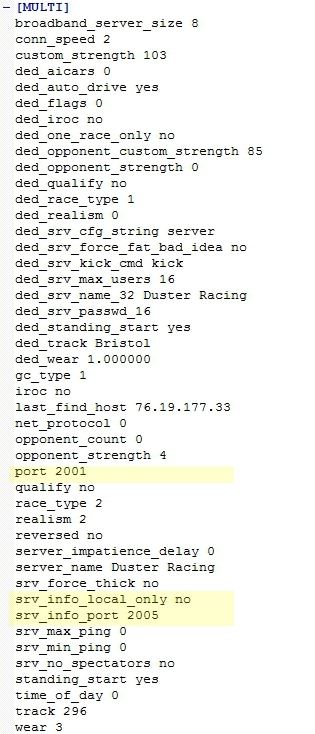 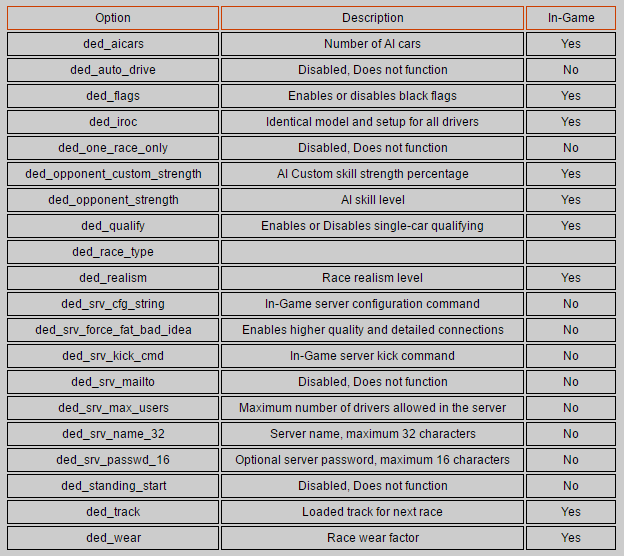 4 - Optionally add your server to the HeatFinder Listing, you may skip this step. 5 - Locate your NASCAR Heat folder... on 32-bit (Most Windows 98 to Vista) OS C:\Program Files\Hasbro Interactive\NASCAR Heat or on 64-bit (Most Windows 7 & 6 - Right-click on "NHeat.exe" it and select "Create Shortcut". 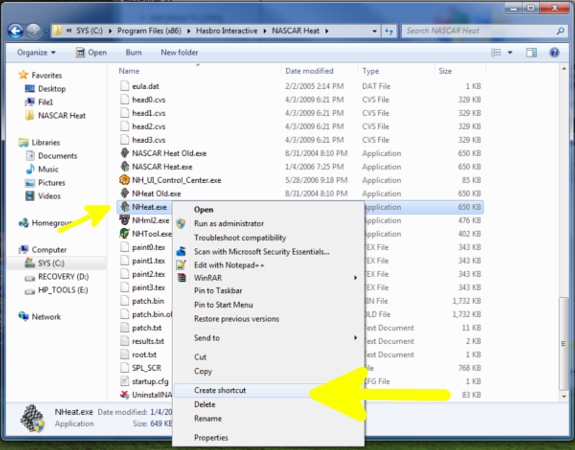 7 - Right-click on the new shortcut and select "Properties". 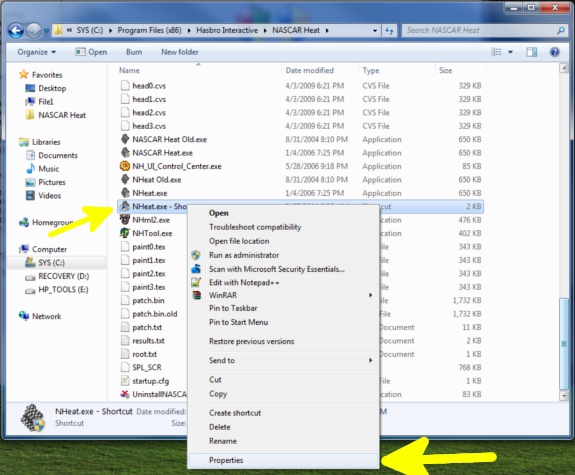 8 - Select the "Shortcut" tab. 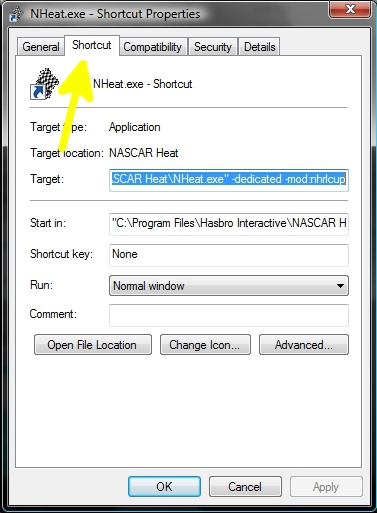 9 - Add "-dedicated" to the end of the target box, if you are running a mod also add "-mod:youmodhere" to the end. 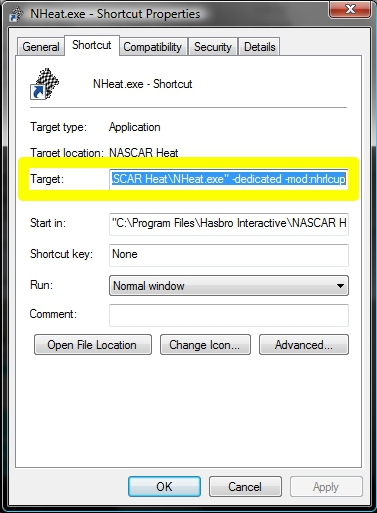 10 - Click on "Apply" and "OK" to save the changes. (Users may need to confirm security authorizations through the process.) 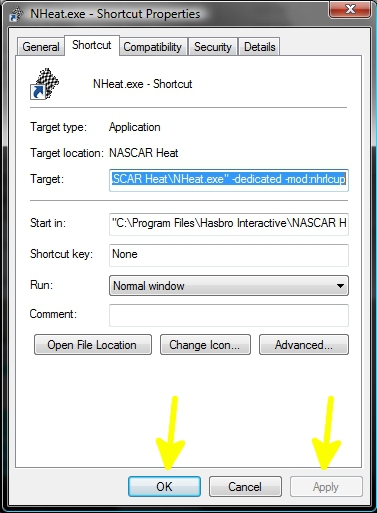 11 - Double-click the new shortcut from step 6 to start your dedicated server. A Command Prompt box will appear, verify your INFO Port from step 3. 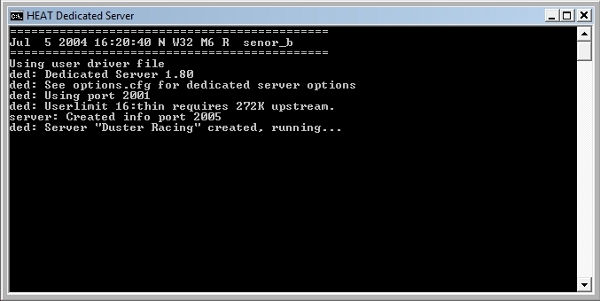 12 - Allow your servers ports through any software and hardware firewalls as well as routers. This includes the game port and info port setup during step 3. Under default configuration these ports are 2001 TCP and 2005 UDP. |
| DusterLag | Saturday, September 17, 2016 at 4:58pm EDT |
| Activity |
|---|
|
There are currently 0 users and 14 guests online. We have a total of 15527 posts in 4025 topics within 24 forums.
Users Browsing: None |